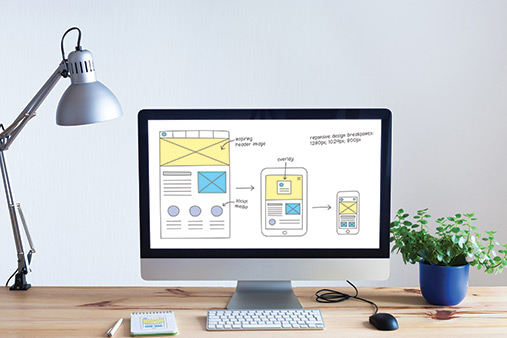How To Request a Refund From GoDaddy: A Step-by-Step Guide
Accidents and frustrating situations happen — even to savvy small business owners. Purchasing a GoDaddy product or service and then realizing you don’t need it or can’t use it may feel like quite a hassle.
This article will walk you through three steps to quickly and easily cancel any GoDaddy services you don’t need and learn about the GoDaddy refund policy.
Ready to try a new website builder? Check out our article on the Best GoDaddy Alternatives.
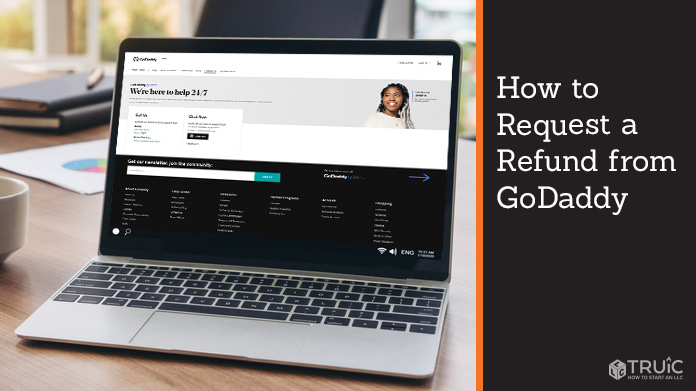
The Steps to Requesting a GoDaddy Refund
Even though it can feel like a hassle, there are really only three steps to requesting and receiving a refund from GoDaddy. With a little bit of patience and effort, you can recoup any losses and bounce back with ease by following these steps:
- Confirm You're Eligible for a GoDaddy Refund
- Delete the Product or Service
- Contact GoDaddy Customer Support
Looking for help troubleshooting GoDaddy?
Here are some helpful resources and guides for navigating some of the trickier aspects of GoDaddy:
Step 1: Confirm You're Eligible for a GoDaddy Refund
The first step in requesting a GoDaddy refund involves confirming the product or service in question is eligible for one. There are specific requirements for each product or service, and the GoDaddy Refund Policy lists them all.
If you purchased the product for which you want a refund through a mobile app store, for example, you must contact that specific product’s mobile app store to request a refund.
Any product you purchased directly from GoDaddy may qualify for a refund if it falls within the refund period requirements. Certain products have different refund policies while others may not be eligible at all. Always double-check those requirements — no matter how strongly you feel you deserve a refund from GoDaddy.
If you do qualify for a refund for any GoDaddy product or service, don’t cancel or close your GoDaddy account before requesting your refund. You must request a refund before closing your GoDaddy account. As soon as you close your GoDaddy account, you can no longer receive a refund regardless of the product or service’s eligibility.
For most GoDaddy services, you can’t receive a full refund after you use that specific service. But, in some cases, you may receive a partial refund. If you sign up for a product with an annual plan and only use it for a little while, for example, GoDaddy may refund you for the remainder of the plan’s term. In other cases, GoDaddy won’t offer any type of refund after you use a product or service even once.
For products or services that don’t qualify for a GoDaddy refund, you can always turn off your auto-renew setting for that offering. This’ll allow you to continue using the product or service for the remainder of your subscription period. Once that ends, GoDaddy will remove it from your account. The next step in this guide also discusses how to do this.
Step 2: Delete the Product or Service
The next step involves removing the product or service from your GoDaddy account. This process looks noticeably different than closing your GoDaddy account. For a tutorial on that process, read our How To Cancel Your GoDaddy Account article.
To begin removing a product or service from your GoDaddy account, log into your GoDaddy account and go to the “Renewals & Billing” page.
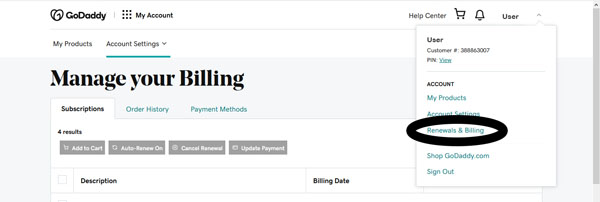
From here, select the product or service you want to delete and click on the “Cancel Renewal” button. If, for some reason, you aren’t eligible to receive a refund on this product or service, just click on the “Cancel Renewal” button and GoDaddy will allow you to use the offering for the remainder of your subscription period. Once it ends, GoDaddy will remove the product from your account and stop charging you accordingly.
If you are eligible for a refund, click on the “Delete My Product” button.
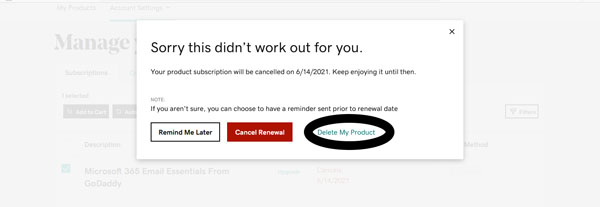
GoDaddy will then prompt you to mark a box, acknowledging you understand that completing this task involves receiving and responding to an email from GoDaddy. Click on the “Send Email” button and wait for GoDaddy to deliver it to you. Once you receive this email, open it and click on the “Yes, I Want to Delete!” button. This will take you back to your GoDaddy account screen where a pop-up window will confirm you do, indeed, want to remove the product or service.
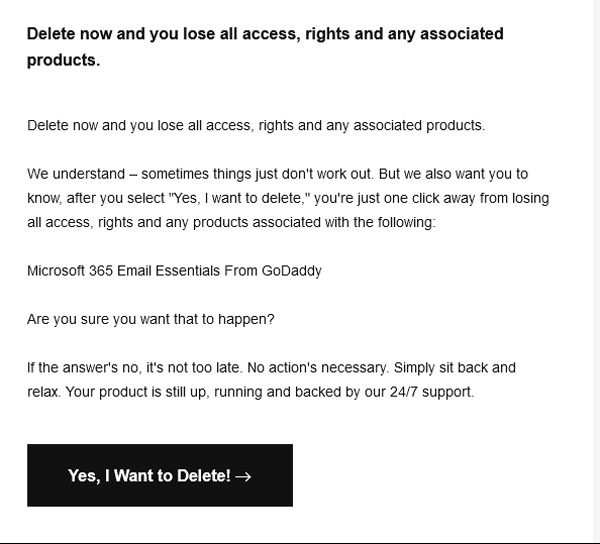
Once you delete a product or service, GoDaddy will remove it from your account and you can no longer renew that offering. The next step involves contacting GoDaddy Customer Support to request your refund. Remember, if you close your GoDaddy account, you can’t receive a refund because all your account information — including items eligible for refunds — is gone.
Step 3: Contact GoDaddy Customer Support
This final step is as straightforward as it sounds. Simply call the GoDaddy Customer Support team and tell them:
- You’re eligible for a GoDaddy refund;
- The product or service you deleted from your account; and
- Any additional information they may need to know about why it wasn’t a good fit for you.
You can then sit back and relax, knowing your GoDaddy refund is on its way.

Final Thoughts
Getting a refund from GoDaddy requires just three simple steps. Once you complete this process, you may want to check out some of GoDaddy's competitors to see if any might be a better fit. Be sure to read our GoDaddy Competitors and Alternatives article to find our recommended choices.